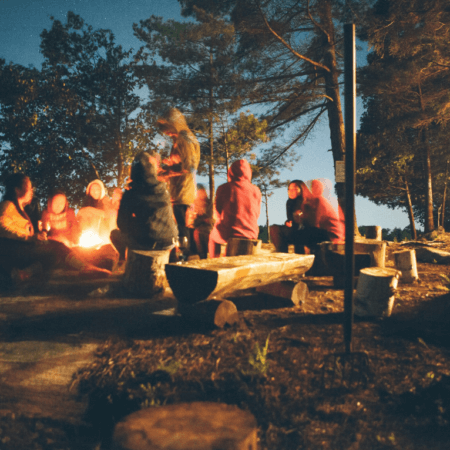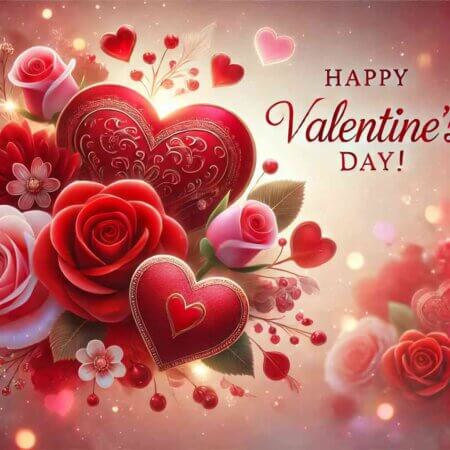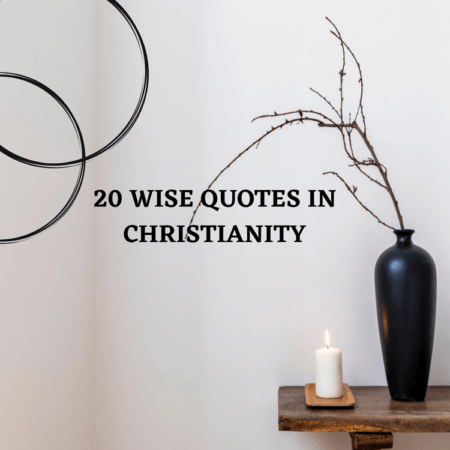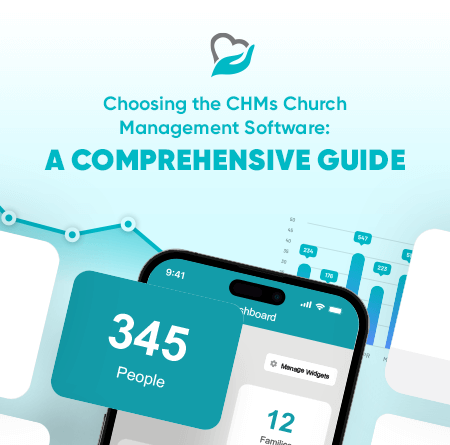How to Stop Google Chrome Ads: A User-Friendly Guide
Pop-up ads can interrupt your browsing experience. Learning to manage them, especially on popular platforms like Google Chrome, can significantly enhance your online activities. This article provides you with a brief guide on how to stop Google Chrome ads effectively.
1. Understand Pop-Up Ads
Pop-ups are online advertisements that appear over the webpage content. While some pop-ups are useful, others can be intrusive and negatively impact your browsing experience. The key action here is to learn and recognize the different types of pop-ups you encounter online.
2. The Need to Block Pop-Up Ads
Pop-up ads can be disruptive, leading to a poor browsing experience. They can slow down your browser, distract you from the content you’re trying to read, and even pose security risks. Therefore, it is essential to block these ads to improve your online experience and protect your device.
3. Google Chrome’s Built-In Pop-Up Blocker
Chrome comes with a built-in pop-up blocker that helps manage these ads. When enabled, it prevents most pop-up ads from appearing. Access this feature via the settings menu, under the ‘Privacy and security’ section, and toggle the switch to block pop-ups and redirects.
4. Managing Site-Specific Pop-Ups
Chrome allows you to control pop-ups on specific sites. For example, on banking websites or cloud-based services where pop-ups are necessary. The crucial action point here is to set exceptions in Chrome’s settings for such sites.
5. Using Chrome’s Advanced Settings
Chrome’s advanced settings provide more comprehensive ad blocking. Here, you can block additional types of ads, like autoplay videos, and manage exceptions for certain websites. Remember to explore and customize these settings according to your browsing preferences.
6. Third-Party Ad Blockers
If Chrome’s built-in features are not sufficient, consider third-party ad blockers such as AdBlock Plus and uBlock Origin. As an example, here is an extensive guide from AdLock on how to block ads and pop-ups on Google Chrome. These external options usually offer more advanced features and can block a wider range of ads. The key takeaway here is not to hesitate to use third-party tools if necessary.
7. The Impact of Ad Blockers on Websites
While ad blockers improve the browsing experience, remember that many websites rely on ad revenue for free content. Therefore, it’s important to whitelist websites that provide high-quality, non-intrusive ads.
8. Ad-Free Experiences: Example of ChMeetings
ChMeetings, a comprehensive church management software, offers an ad-free experience, emphasizing that a well-designed website can be feature-rich without disruptive ads.
Wrapping Up
In conclusion, understanding how to use Chrome’s built-in features and considering third-party ad blockers, you can browse the web without unnecessary interruptions. Remember to consider the impact of ad blockers on websites and whitelist sites that provide valuable content. With the right tools and knowledge, you can create a browsing experience that is free from unwanted ads.
For more on managing pop-ups, visit Google’s support page. For advanced ad blocking features, consider third-party ad blockers. They offer more comprehensive ad blocking features and can be customized to suit your browsing needs.