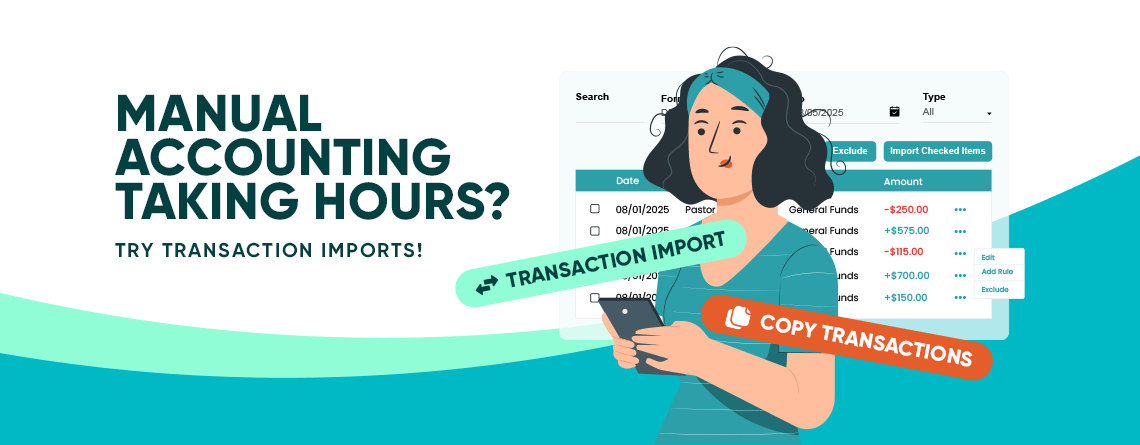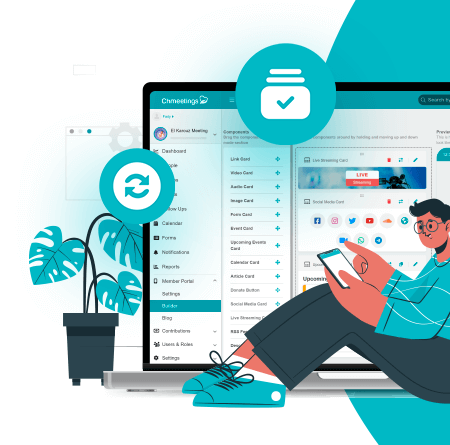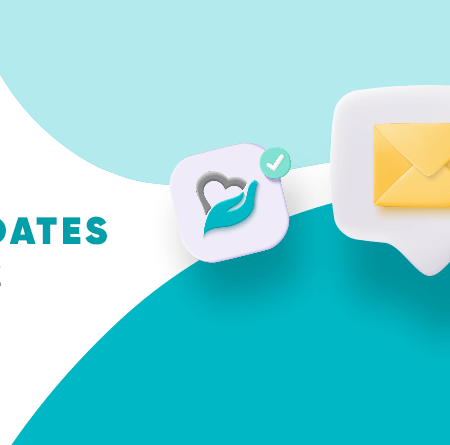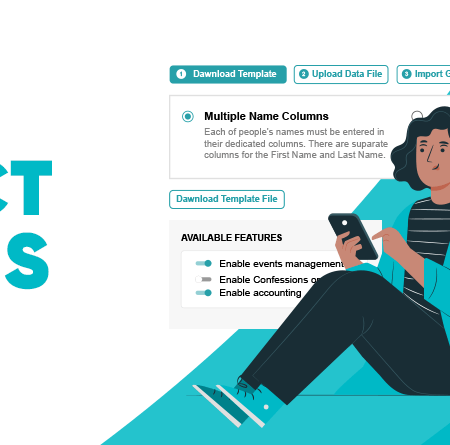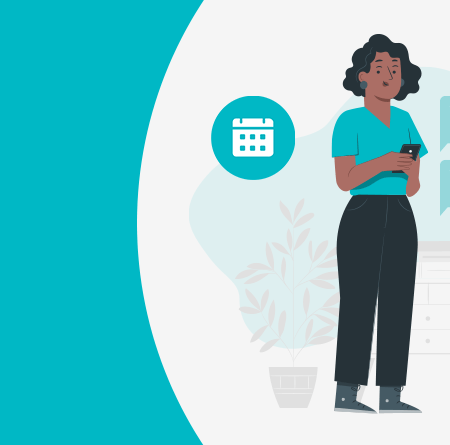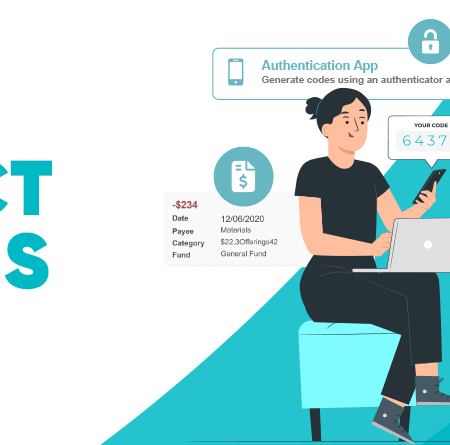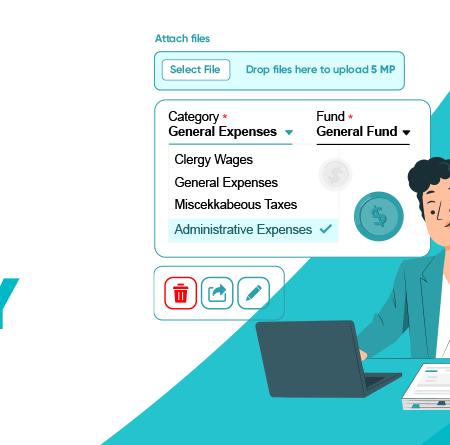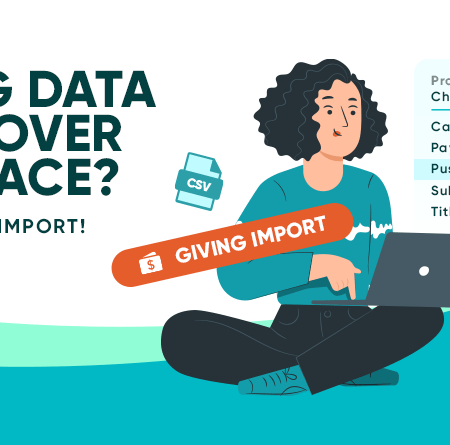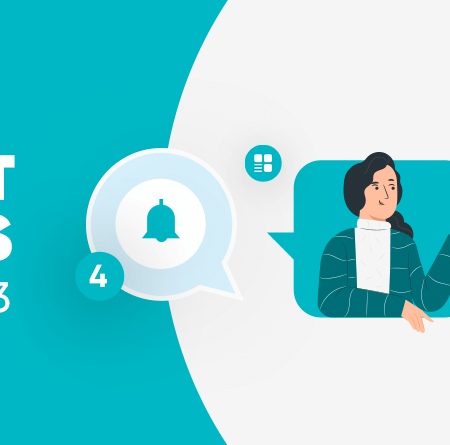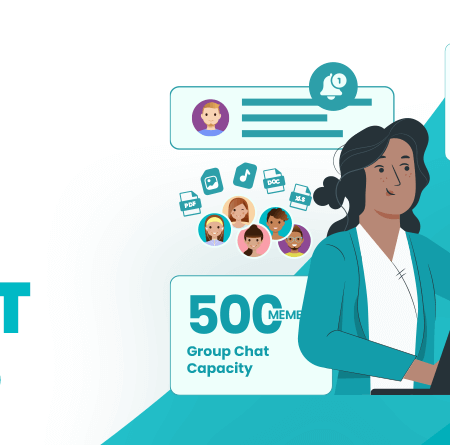Manual Accounting Taking Hours? Try Transaction Imports!
Managing church finances isn’t easy. Many churches track giving, expenses, and other financial records in different places like spreadsheets, or different accounting systems. When it comes time to update records in ChMeetings, re-entering all that data by hand can be time-consuming and prone to mistakes such as typos, duplicates, or missed items. This can skew reports, cause inaccurate balances, and waste hours that could’ve gone toward something more meaningful. That’s exactly the challenge that the Transaction Import tool in the Accounting module was built to tackle. This past July, we significantly updated this feature, and we’re excited to tell you more about what it can help you with.
Level Up Accounting with Transaction Imports
The Transaction Import Tool eliminates repetitive data entry. Instead of typing transactions one by one, you can upload a simple CSV file and bring all your financial records into ChMeetings in one go. This means:
- Time saved by importing hundreds of transactions in minutes.
- Fewer errors caused by manual input.
- Continuity by smoothly transitioning from spreadsheets or other systems into ChMeetings without losing history.
The Transaction Import Tool offers a variety of features that help you go through the process quickly and easily.
- Import transactions in one go, no matter whether you’re uploading a file from your bank, importing from a linked bank account, or moving data from another system. You can import transactions from the following file formats:
- OFX (Money),
- QFX (Quicken),
- QIF, QBO (Quickbooks),
- CSV, XLS, XLSX (Excel).
- Assign Categories and Funds automatically, thanks to import rules that work behind the scenes.
- Search by transaction memo to quickly find specific entries right in the import screen.
- Filter by type and narrow your view to all, income, or expenses, making it easier to focus while importing.
- In-tool rule management helps you create, apply, and refine rules without leaving the import screen.
- The rule-matching column lets you see which transactions were assigned via rules and which was the rule applied to them.
- Exclude unwanted transactions to skip items like batch deposits that you’d rather handle separately.
- Detailed options per transaction: From each transaction’s menu, you can create a rule or exclude that transaction, making adjustments granular and fast.
How to Do Transaction Imports in ChMeetings?
Here’s a simple, no-frills rundown that gets you ready to import your transactions right after reading this post:
- Prepare Your File:
-
-
- Download a CSV or Excel template directly from Accounting > Accounts > Select Your Account > Import Transactions.
- Populate the template file with transaction data such as date, amount, fund, category, memo, etc.
-
- Open the Import Screen:
-
-
- Go to Accounting > Accounts > Select an Account > Import Transactions.
- Upload your file or import directly from a linked bank account.
-
- Refine on the Spot:
-
- Use the memo search and filter by type to zero in on what you need.
- Create or manage import rules directly in this view. Apply them to matching lines instantly.
- The import screen includes a Rule column, which is handy to check which rule was applied to each of your transactions.
- Exclude items like duplicates or batch records you want to handle separately.
- Review and Finalize:
- Scan the transactions to ensure everything is allocated and clean.
- Fix any mismatches by editing or applying additional rules.
- Click Import to complete the import of selected items into your account, and get them ready for reporting or reconciliation.
Check out our guide to Managing Transactions to learn more about the Transaction Import Tool.
Focus on People, not Data!
We know that financial stewardship and community building are equally important for your church, but spending precious hours doing data entry is just no longer worth it these days. Technology can successfully take this load off your shoulders, allowing you to spend less time and effort on ensuring financial data accuracy. This way you can be more dedicated to your community while demonstrating responsible finance management.
We Import Your Transactions For Free
If you are not yet part of our community, you can Try ChMeetings free for 30 days.
In case you don’t feel confident importing transactions yourself, we are here to help! We’ll import your transactions (and other data from external systems) for free, if you subscribe to any paid plan. Here’s how this works.